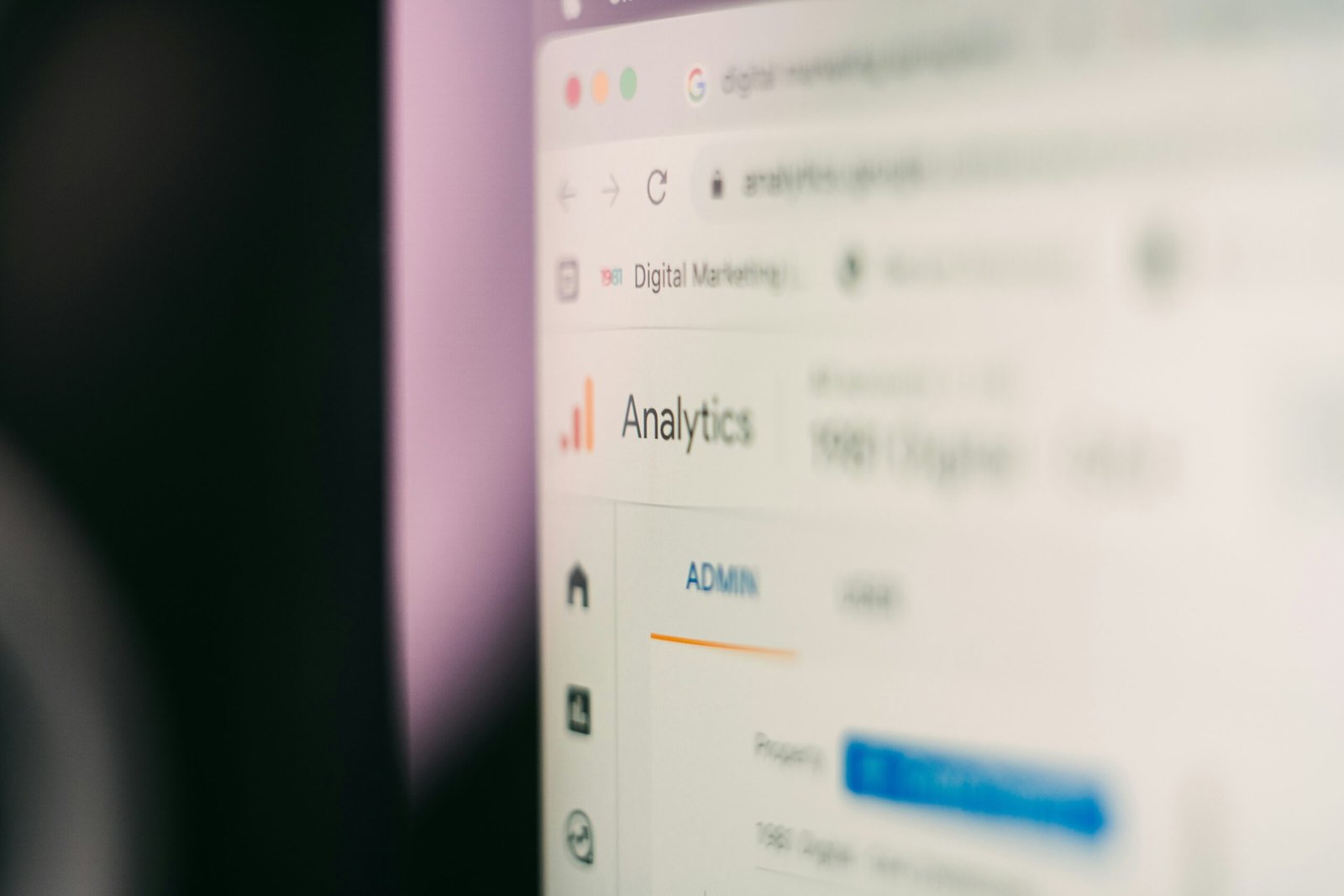
Introduction to Google Analytics
Google Analytics is a robust web analytics service offered by Google that enables website owners to monitor and analyze their online traffic effectively. Since its inception, it has become an essential tool for businesses of all sizes, providing valuable insights into user behavior, website performance, and marketing effectiveness. By leveraging Google Analytics, webmasters can gain a comprehensive understanding of how visitors interact with their sites, which is fundamental for optimizing user experience and driving conversions.
One of the primary advantages of Google Analytics is its ability to track various metrics, such as the number of visitors, traffic sources, bounce rates, and session durations. Such data offers a clear picture of user engagement and helps in identifying trends over time. Additionally, Google Analytics allows users to delve deeper into their audiences by providing demographic information, interests, and geographic locations, thereby enabling tailored content and marketing strategies.
Google Analytics also boasts a wide array of features that elevate its functionality beyond basic reporting. For instance, the platform includes event tracking, which allows users to monitor specific interactions on their websites, such as downloads, video views, and form submissions. Moreover, the integration of goals and e-commerce tracking offers insights into conversion rates and sales performance, which are critical for measuring return on investment (ROI). With real-time reporting, website owners can assess current traffic and user behavior, making it easier to adapt strategies on-the-fly.
In summary, Google Analytics serves as a powerful tool for data analysis that can significantly enhance a website owner’s ability to understand their audience. By utilizing its comprehensive features, businesses can make informed decisions that lead to improved overall performance and successful digital marketing efforts.
Creating a Google Analytics Account
Setting up a Google Analytics account is a vital first step for any website owner wishing to harness the power of data analytics. Begin by navigating to the Google Analytics homepage. If you do not already have a Google account, you will need to create one, as it serves as the gateway to accessing Google Analytics and its services. Once logged in, locate the ‘Start measuring’ button, which will direct you to the account creation process.
During the account setup, you will be prompted to enter specific details such as the account name, which is generally the name of your business or website. Make sure to select the appropriate data sharing settings according to your preferences, as these settings determine how your data is shared with Google and its partners. After completing this part, you will need to set up a property, which essentially represents your website within the Google Analytics account.
When setting up the property, provide the necessary information such as the property name, reporting time zone, and currency. This is crucial because it will influence how data is collected and reported. Following this, you’ll be prompted to create a data stream. Choose either a web, iOS, or Android data stream based on your website’s platform. For a standard website, select the ‘Web’ option and enter the website’s URL along with a stream name.
Lastly, do not overlook the importance of using the correct email address when setting up your account. This ensures you can receive account-related notifications and grants you control over user management. Be sure to set up appropriate permissions for any team members; this can be adjusted under the “Account” and “Property” user management settings to ensure proper access controls. Completing these steps will successfully establish your Google Analytics account and set the stage for effective data monitoring.
Setting Up a Property in Google Analytics
To effectively track and analyze the performance of your website using Google Analytics, the first fundamental step is setting up a property within your account. A property in Google Analytics represents your website and is crucial for gathering data regarding user interactions. To begin, navigate to the Google Analytics homepage and sign in with your Google account. Once you are logged in, you can access the Admin settings located at the bottom left corner of the interface.
Within the Admin section, you will find a column labeled “Property.” Click on “Create Property” to start the setup process. During this initial configuration, you will be prompted to enter specific details about your website. First and foremost, you need to input your website name, which is typically the name that visitors will recognize. Following this, you will need to enter your website URL accurately. Make sure to select the correct protocol (HTTP or HTTPS) as this influences data accuracy.
Next, you will select an industry category that best describes your website. This choice plays a vital role in tailoring the analytics and benchmarking your performance against similar businesses in your field. Subsequently, set your reporting time zone. This is important for correctly interpreting data reports, especially when analyzing user activity patterns over specific time frames.
After providing these details, you will create your property, and Google Analytics will generate a unique tracking ID which you will later integrate into your website’s code. Configuring a property properly ensures that all analytics data collected is relevant and precise, providing insightful information on how users interact with your site. Accurate tracking is essential for measuring the success of online strategies and optimizing user experience.
Installing Google Analytics Tracking Code on Your Website
Installing the Google Analytics tracking code on your website is a crucial step in effectively monitoring and analyzing visitor data. To retrieve the tracking code, you must first access your Google Analytics account. Once logged in, navigate to the Admin section, which is typically represented by a gear icon in the lower-left corner of the interface. In this section, you will find three columns: Account, Property, and View. Click on the ‘Tracking Info’ option and then select ‘Tracking Code’ from the drop-down menu. Here, you will see your unique tracking ID and the associated tracking code snippet that is essential for data collection.
There are various methods to install the tracking code, and the choice largely depends on how your website is built. If you are familiar with coding or have direct access to your website’s HTML, you can manually place the tracking code snippet directly into the header section of your website’s HTML. This code should be inserted before the closingtag to ensure it loads correctly on each page.
Alternatively, if your website operates through a content management system (CMS) such as WordPress, you may have plugins available that simplify the process. These plugins often allow you to paste your Google Analytics tracking ID without needing to handle any code directly. Furthermore, using Google Tag Manager is another efficient method; by creating a new tag and pasting your tracking code there, you enhance flexibility in managing your tags without altering your website’s source code.
Finally, regardless of the installation method, it is vital to verify that your tracking code is functioning correctly. To do this, return to Google Analytics and access the real-time reports to see if any visitors are being tracked. Proper installation ensures that you can gather accurate data, which is essential for informed decision-making regarding your website’s performance.
Understanding the Google Analytics Dashboard
The Google Analytics dashboard serves as the central hub for monitoring and analyzing website performance. It offers an abundance of metrics and reports that provide valuable insights into user behavior, site traffic, and overall engagement. Familiarizing oneself with this dashboard is crucial for any website owner or digital marketer looking to make informed decisions based on data-driven insights.
One of the key components of the Google Analytics dashboard is the Audience Overview report. This section provides a snapshot of who is visiting your site, including metrics such as total users, new users, session duration, and bounce rate. Understanding these metrics helps gauge user engagement and retention, identifying opportunities for improvement in your site’s content or design. The Audience Overview also allows users to segment data by demographics, interests, and geographic locations, offering deeper insights into user profiles.
Equally important is the Acquisition Channels report, which illustrates how visitors are finding your website. This report breaks down traffic sources into categories such as organic search, paid search, direct traffic, social media, and referral traffic. By analyzing this data, website owners can evaluate the effectiveness of their marketing strategies and allocate resources more efficiently to maximize inbound traffic.
Moreover, the Behavior Flow report visualizes the paths users take through your site, highlighting potential bottlenecks or drop-off points in the user’s journey. This analysis allows website administrators to optimize navigation and improve user experience. Each of these features in the Google Analytics dashboard plays an essential role in interpreting data and applying insights to enhance website performance, engagement, and conversions.
Setting Up Goals and Conversions
Establishing goals and tracking conversions within Google Analytics is critical for any website owner aiming to measure success accurately. Goals help define what constitutes a successful interaction on your website, allowing you to measure the effectiveness of your online efforts. Google Analytics offers several types of goals that you can set up, including destination, duration, pages/screens per session, and event goals.
The first type, destination goals, tracks when a user reaches a specific URL. This can be beneficial for monitoring activity such as completing a purchase, thanking users for signing up, or confirming subscriptions. To set this up, simply enter the URL of the thank-you page that users land on after completing an action. Setting a value for this goal can help quantify its importance to your overall business strategy.
Duration goals focus on the time spent on your website, which can provide insights into user engagement. For instance, if you aim for visitors to remain on your site for over three minutes, you can set a duration goal accordingly. This type of goal is particularly useful for assessing the effectiveness of content or media on your site.
Pages/screens per session goals measure how many pages users view during a single session. If your objective is for users to explore multiple pages, tracking this metric can reveal how well your content engages your audience. Finally, event goals allow for tracking specific interactions such as video views, downloads, or button clicks, providing a granular view of user engagement.
In today’s digital landscape, tracking conversions is essential for measuring the return on investment. By understanding where users interact and converting actions, you can tailor your marketing strategies to enhance user experience and drive growth effectively. Setting up and optimizing these goals ensures your business objectives align with measurable outcomes, ultimately bolstering your online presence and success.
Linking Google Analytics with Google Ads
Integrating Google Analytics with Google Ads is a crucial step for any marketer looking to enhance their advertising strategy. This powerful combination allows you to track ad performance, understand user interactions, and ultimately optimize your campaigns. The first step in linking these two platforms is to ensure you have administrative access to both your Google Ads and Google Analytics accounts. Once you’re logged into Google Analytics, navigate to the ‘Admin’ section, where you will find the property you want to link.
In the ‘Property’ column, click on ‘Google Ads Linking’. Here, you will see options to add new links. Select the Google Ads account you wish to connect, and enable the necessary features, such as auto-tagging. The auto-tagging feature is essential as it automatically adds a unique tracking parameter to your ad URLs. This parameter allows Google Analytics to better track user activity stemming from your ads.
Once linked, the benefits become apparent. You can access shared data across both platforms, making it easier to measure the effectiveness of your ad campaigns. Google Analytics allows you to set up goal tracking, which lets you monitor conversions and user behavior on your website after clicking an ad. This detailed insight enables you to analyze ad performance meticulously, leading to informed strategic decisions.
Furthermore, the integration supports remarketing efforts by allowing you to create targeted audiences based on their interactions with your website. By analyzing conversion data, you can identify which ads are working effectively and which are not, thus refining your marketing strategies accordingly. This alignment of data helps in making data-driven decisions that enhance overall campaign success. In conclusion, linking Google Analytics with Google Ads not only streamlines performance tracking but also provides a comprehensive understanding of how your advertising investments are paying off.
Utilizing Custom Reports and Dashboards
Google Analytics offers the ability to create custom reports and dashboards, which can significantly enhance the data analysis process for website owners. By tailoring these reports, users can focus on specific metrics and dimensions that align closely with their business objectives, thus providing clearer insights into their website’s performance.
To create a custom report, begin by navigating to the ‘Customization’ section in Google Analytics. Here, you can define the report’s structure by selecting key metrics such as webpage traffic, conversion rates, and user engagement levels. Moreover, you can choose dimensions that categorize your data, including traffic sources, geographical location, or specific user segments. This customization ensures that the data is not only relevant but also actionable.
In addition to custom reports, Google Analytics allows users to set up dashboards tailored to their monitoring needs. A dashboard serves as a central hub for visualizing the performance of various metrics at a glance. By organizing relevant widgets—such as timelines for user sessions or bar charts for pageviews—users can quickly evaluate the state of their web performance. This streamlined access to critical data can lead to more informed decision-making, enabling businesses to respond proactively to trends and anomalies.
Furthermore, integrating custom reports and dashboards into regular analysis routines fosters a deeper understanding of user behavior and overall website effectiveness. Regularly reviewing these tailored insights helps identify key performance indicators (KPIs) critical for driving business growth and enhancing user experience. Ultimately, by effectively utilizing custom reports and dashboards in Google Analytics, organizations can harness their data more meaningfully, promoting strategic and informed marketing efforts.
Best Practices for Google Analytics SEO
To maximize the effectiveness of Google Analytics for Search Engine Optimization (SEO), implementing best practices is crucial. One of the primary tasks is to analyze organic traffic thoroughly. This can be done by navigating to the Acquisition section and selecting the ‘Traffic Sources’ report. Here, users can monitor the volume of traffic being generated through organic search, providing insights into the performance of SEO efforts. Additionally, identifying trends over time can inform strategies on content creation and site improvements.
Tracking keyword performance is another essential practice. While Google Analytics does not directly show keyword data due to privacy settings (not provided), you can connect Google Search Console to your Google Analytics account. This integration allows you to access crucial metrics related to keywords driving traffic to your site, including impressions, clicks, and average position. Analyzing these metrics will help in understanding which keywords are effective, enabling targeted content optimization.
Understanding user behavior on your site is vital for SEO. Google Analytics provides tools to analyze how users interact with your content. Metrics such as bounce rate, average session duration, and pages per session can reveal whether visitors are engaged or if your content is falling short of expectations. If high bounce rates are observed on specific pages, it may indicate a need for content or design optimization to enhance user experience.
Data accuracy is paramount when utilizing Google Analytics. Regularly auditing your tracking code and filters will ensure that you are capturing accurate data. Furthermore, avoiding common pitfalls such as misconfigured goals or incorrect filters will help maintain the integrity of your analytics. Lastly, utilizing segmentation can greatly improve SEO strategies. By segmenting traffic based on various attributes like demographics, location, and device type, you can tailor content and marketing strategies to meet the needs of specific audiences, ultimately driving better SEO outcomes.