Introduction to Google Tag Manager
Google Tag Manager (GTM) is a robust tool designed to facilitate the management of marketing and analytics tags on a website without the need for extensive coding knowledge. As the digital landscape becomes increasingly data-driven, the ability to track user interactions effectively has become paramount for website owners. GTM addresses this essential requirement by allowing for seamless integration and management of various tracking codes or pixels, thereby simplifying the process of gathering insights through tracking and analytics.
At its core, Google Tag Manager operates on a framework that includes three primary components: tags, triggers, and variables. Tags are snippets of code that send data to third-party services, such as Google Analytics, Facebook Pixel, and others. They are pivotal in capturing specific events on your website, such as conversions or user engagement metrics. Triggers, on the other hand, are the conditions that determine when tags should be activated. For instance, a trigger can be set to fire a tag when a user visits a specific page or clicks on a designated button. Variables, which are often used in conjunction with tags and triggers, hold specific values that can dynamically change depending on user actions or other conditions.
The importance of tracking and analytics in digital marketing cannot be overstated. Understanding user behavior and engagement is critical for optimizing marketing strategies and improving website performance. With GTM, website owners can implement, modify, and manage tracking elements without necessitating ongoing involvement from developers. This flexibility not only streamlines the process of implementing tracking but also enables quick adjustments in response to changing marketing needs. Overall, Google Tag Manager serves as a powerful tool for enhancing data-driven decision-making in the ever-evolving landscape of digital marketing.
Importance of Setting Up Google Tag Manager
Implementing Google Tag Manager (GTM) on your website is a fundamental step for organizations looking to enhance their digital marketing efforts. One of the primary benefits of GTM is streamlined tracking. By centralizing the management of various tracking codes, GTM allows marketers to efficiently deploy and manage tags without altering the website’s code constantly. This integration not only saves time but also reduces the likelihood of errors in tag deployment.
Moreover, GTM significantly reduces the reliance on developers for making changes to the website’s code. Traditionally, every adjustment involving tracking required technical resources, causing delays in campaigns and reporting. With GTM, non-technical staff can implement and update tags, accelerating the process significantly. This empowerment allows marketing teams to react promptly to changing data requirements or marketing strategies without the bottleneck of technical intervention.
Another advantage of utilizing Google Tag Manager is its enhanced data management capabilities. GTM provides a user-friendly interface designed for meticulous control over the tags and triggers that govern how data is captured on your website. By managing tags effectively, businesses can ensure that the analytics data collected is accurate and relevant, leading to informed decision-making based on reliable insights.
Furthermore, using GTM contributes to more effective website analytics. By implementing comprehensive tracking solutions, marketers gain deeper insights into user behavior and engagement patterns. This information is vital for developing improved marketing strategies aimed at enhancing conversion rates and user experience. Ultimately, by leveraging the full potential of Google Tag Manager, organizations can optimize their online presence, thereby fostering an environment conducive to growth and success.
Prerequisites for Using Google Tag Manager
Before diving into the implementation of Google Tag Manager (GTM), it is essential to ensure that you have met certain prerequisites. To begin with, a Google account is mandatory. This account will not only enable you to access GTM but will also provide you with various Google services that can enhance your digital marketing efforts. If you do not possess a Google account, you will need to create one prior to setting up GTM.
Access to your website’s backend is another critical requirement. This access can vary depending on the platform you are using, whether it is a Content Management System (CMS) like WordPress, Shopify, or a custom-built site. Having administrator or editor privileges will allow you to integrate GTM into your website seamlessly. Without the necessary permissions, you may face difficulties implementing tracking codes and managing tags effectively.
A foundational understanding of basic web terminologies is also crucial for the successful setup of Google Tag Manager. Familiarity with concepts such as tags, triggers, and variables will empower you to navigate the platform more efficiently. By grasping these terminologies, you will be better equipped to understand how GTM functions and how it can be tailored to meet your specific tracking and analytics needs.
Additionally, establishing a clear objective for tracking and analytics is vital. Before setting up GTM, it is beneficial to define what you aim to achieve through your tracking efforts. Whether it’s monitoring user behavior, measuring conversions, or tracking marketing campaigns, a well-defined goal will guide your GTM setup process. By having a roadmap of your analytical objectives, you can ensure that your implementation of Google Tag Manager will be both effective and aligned with your business goals.
Step-by-Step Guide to Setting Up Google Tag Manager
Setting up Google Tag Manager (GTM) is a straightforward process that allows you to efficiently manage your tags without extensive coding knowledge. This guide will walk you through the essential steps to create a GTM account, establish a container, and integrate it with your website.
First, begin by visiting the Google Tag Manager website and clicking on the “Start for free” button. You will be prompted to sign in with your Google account. After logging in, you will need to create a new account. Enter a suitable name for your account, select your country, and check the box to agree to the terms of service. Click on “Continue” to proceed.
Next, you’ll set up your GTM container. Enter your website’s name in the container name field and choose the target platform—either “Web,” “iOS,” or “Android.” For most users focusing on website integration, select “Web.” Once you click “Create,” you will see a dialog box containing the GTM terms of service. Read through these and accept them to move forward.
After setting up your account and container, GTM will provide you with a code snippet. This is crucial as it allows GTM to track data from your website. You need to include this code in the head section of your website’s HTML. If you’re using a Content Management System (CMS) like WordPress, there are plugins available to simplify this task.
Once your GTM code is inserted, you can test and publish your tags. Within your GTM dashboard, you can add various tags for tracking events, conversions, or other analytics. Click on “Add a new tag” and follow the prompts to configure it accordingly. Make sure to preview the changes before publishing to ensure everything functions correctly.
In conclusion, following these steps to set up Google Tag Manager on your website streamlines the process of managing tags and tracking user interactions. With a well-configured GTM setup, you can gain valuable insights into your website’s performance effectively.
Creating and Managing Tags in Google Tag Manager
Tags are essential elements in Google Tag Manager (GTM) that enable the addition of various tracking scripts or code snippets to a website without directly altering the site’s source code. Through GTM, users can easily deploy, manage, and organize these tags in a centralized platform, enhancing efficiency and accuracy in tracking user interactions.
There are several types of tags that can be created within GTM, including Google Analytics tags, AdWords tags, and Custom HTML tags. Google Analytics tags are used for collecting data about website traffic, user behaviors, and conversions. AdWords tags facilitate the tracking of marketing campaigns and conversions related to Google Ads. Custom HTML tags allow for the insertion of bespoke scripts that may serve specific purposes, such as retargeting pixels or third-party integrations.
To effectively set up tags, the user must first identify the specific data or actions they wish to track. For instance, tracking events such as button clicks or form submissions helps in understanding user engagement and conversion pathways. Once the objectives are clear, the user can navigate to the “Tags” section in GTM, click “New,” and select the relevant tag type from the available options. Each tag will require configuration to define triggers, which dictate when the tags should fire based on user actions or conditions.
For example, a Google Analytics tag can be set to trigger on “All Pages” to collect data across the entire site, or it can be configured to fire on specific events like a successful form submission. It is advisable to test tags using GTM’s “Preview” mode before publishing to ensure they function as intended. Additionally, maintaining an organized naming convention for tags and documenting changes made will facilitate improved management and collaboration among team members. Understanding how to setup Tag Manager efficiently ultimately contributes to a well-structured digital marketing strategy.
Understanding Triggers and Variables
In the context of Google Tag Manager (GTM), understanding triggers and variables is pivotal for effective tag management. Triggers are the conditions that dictate when a tag should be fired. They allow marketers to measure specific user interactions on their websites, such as clicks on links, form submissions, or page views. Each of these interactions can be tracked to gather valuable data about user behavior.
There are several types of triggers available in GTM. Click triggers are designed to activate tags when users click on particular elements on the page. For instance, if you want to monitor how often visitors click on a “Buy Now” button, a click trigger can be set up specifically for that button. Form submission triggers are equally important; they enable the tracking of form completions, which is critical for measuring the success of lead generation efforts. Lastly, page view triggers facilitate tracking when a page is loaded, providing insights into how many users visit different pages on your site.
On the other hand, variables play a crucial role in providing additional information to your tags and triggers. In GTM, variables are pieces of information that contain data relevant to the actions taking place on your website. There are two main types of variables: built-in and user-defined. Built-in variables come with GTM and include items like Click URL or Page Path, which automatically capture relevant details without requiring extra configuration. User-defined variables, however, can be set according to the unique needs of your tracking strategy, allowing for deep customization based on your specific measurement goals.
Effectively utilizing triggers and variables in Google Tag Manager enables precise tracking of user interactions, which is essential for optimizing marketing efforts and understanding audience behavior. Implementing these elements correctly provides the foundation for a successful tag management system, ultimately assisting marketers in assessing their strategies more accurately.
Testing and Debugging Your GTM Setup
When implementing Google Tag Manager (GTM) on your website, thorough testing and debugging are crucial steps that should not be overlooked. Proper configuration ensures that the data collected is accurate and reliable, which is essential for effective analytics and marketing strategies. One of the most effective ways to verify your GTM setup is by utilizing the GTM Preview mode, a built-in feature designed specifically for this purpose.
The GTM Preview mode allows you to see your tags, triggers, and variables in action before they go live. By enabling this mode, you can load your website in a debugging interface that displays all the tags that are firing on each page action. It helps in ensuring that your tags are working as intended and that triggers are activated in response to the correct user interactions. To enable this mode, navigate to your GTM workspace, click on the “Preview” button, and enter your website URL. Once activated, you will see a debug console at the bottom of your website, giving you insights on whether your configurations are correctly set up.
While using Preview mode, take note of the following common issues that may arise. Tags might not be firing due to incorrect trigger configurations or discrepancies in data layer variables. Check if your site is properly configured to push the necessary information to the data layer. Additionally, ensure that your tag sequencing is correctly set, as it can affect whether specific tags are allowed to fire. If you encounter any problems, utilize the error messages that appear in the debug console, as they often provide hints on what could be wrong.
By regularly testing and debugging your GTM setup, you significantly enhance the reliability of your web analytics data. Ultimately, this ensures that any decisions made based on this data are informed and built on accurate insights, reinforcing the importance of understanding how to setup Tag Manager effectively.
Benefits of Using Google Tag Manager
Google Tag Manager (GTM) offers numerous benefits that make it an essential tool for website management. One of the primary advantages is increased efficiency in code management. With GTM, users can deploy various tracking codes and scripts from a centralized interface without requiring direct access to the website’s code. This reduces the need for developer intervention, allowing marketing teams to implement tags quickly and efficiently, which significantly accelerates campaign deployment. Consequently, businesses can pivot their strategies based on real-time data more dynamically.
Another significant benefit of using GTM is its ability to provide better tracking of website performance. GTM facilitates the integration of various analytics tools, allowing users to monitor crucial metrics accurately. For example, with GTM, businesses can track user interactions, conversions, and other performance indicators seamlessly. Improved tracking leads to a deeper understanding of user behavior, enabling organizations to make data-driven decisions. This heightened level of insight directly translates into enhanced marketing strategies and improved ROI (Return on Investment).
Moreover, GTM promotes enhanced collaboration among teams. Marketing, development, and analytics teams can work together more effectively by utilizing a shared platform for tag management. By delegating the management of tags to the marketing team, developers can focus on other critical tasks while ensuring that the necessary tracking features are implemented without causing website disruption. This improved communication is vital for aligning team goals and ensuring that all stakeholders can access the data they require for informed decision-making.
In essence, using Google Tag Manager not only streamlines the process of how to setup tag manager but also empowers businesses with more accurate data and analytics, leading to improved performance and collaboration. Embracing GTM can drive significant enhancements in how organizations manage their digital marketing tools and strategies.
Conclusion and Next Steps
Setting up Google Tag Manager (GTM) effectively on your website is a vital step in optimizing your digital marketing efforts. By streamlining the process of implementing tracking codes, GTM enables marketers to gather data more efficiently, providing insights that can inform strategic decisions. The flexibility and ease of use that GTM offers make it an essential tool for anyone serious about effective digital marketing.
After successfully setting up GTM, there are numerous potential next steps to consider that can enhance your tracking capabilities and broaden your understanding of analytics. One avenue to explore is the advanced features of Google Tag Manager, such as event tracking and cross-domain tracking. These functionalities can provide deeper insights into user behavior and enable a more thorough analysis of your website’s performance.
Additionally, integrating more sophisticated tracking setups can help you capture custom data that aligns with your business goals. This might include tracking specific user interactions, conversions, or form submissions. By delving into advanced GTM configurations, you can tailor your tracking to your unique needs, thus maximizing the value of the data collected.
Moreover, it would be beneficial to expand your knowledge about analytics tools beyond GTM. Familiarizing yourself with platforms like Google Analytics, Google Ads, or other data visualization tools can be invaluable. These resources can enrich your data analysis and provide more comprehensive insights into your digital marketing strategies.
As you move forward, continue to build your expertise in GTM and explore the wealth of possibilities that digital marketing analytics presents. The landscape is continually evolving, and staying informed can profoundly impact your results. Engaging with additional training resources or online communities can also foster a deeper understanding, ultimately leading to more successful marketing outcomes.